On the My pages on Efling’s website, you can find a personal sheet that contains a variety of information about the rights of union members. You can apply for a holiday house, medical grants and sickness benefits. Furthermore, it is possible to monitor the acquisition of rights and employers’ returns on premiums. Members who work according to a municipal contract can monitor their balance in the member’s fund, which is due for payment on February 1.
Login – members log into My Pages from the union’s website, www.efling.is. You can use electronic IDs, Íslykill or passwords issued by the union. In the coming months, the use of own passwords will be discontinued and after that only electronic IDs or Íslykill will be in use.
When clicking on Electronic login, the member is transferred to the Ísland.is login page and can choose between logging in with an Íslykill or a mobile phone number. You can still log in with a password, but only if the union has the member’s email address in a database.
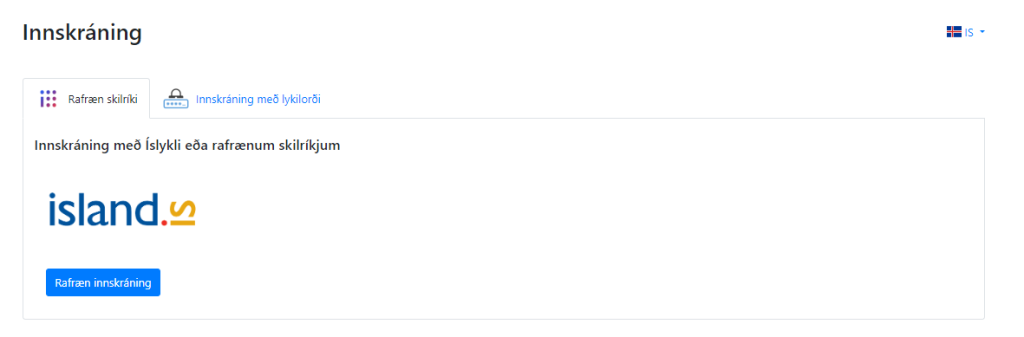
Member’s personal sheet
The personal sheet provides a good overview of the status of each member. On it you can find an overview of membership fees (which reflect the total salary), divided by month and employer. You can also see rights in funds and how they have been used. In most cases, you can retrieve more detailed information about each item.
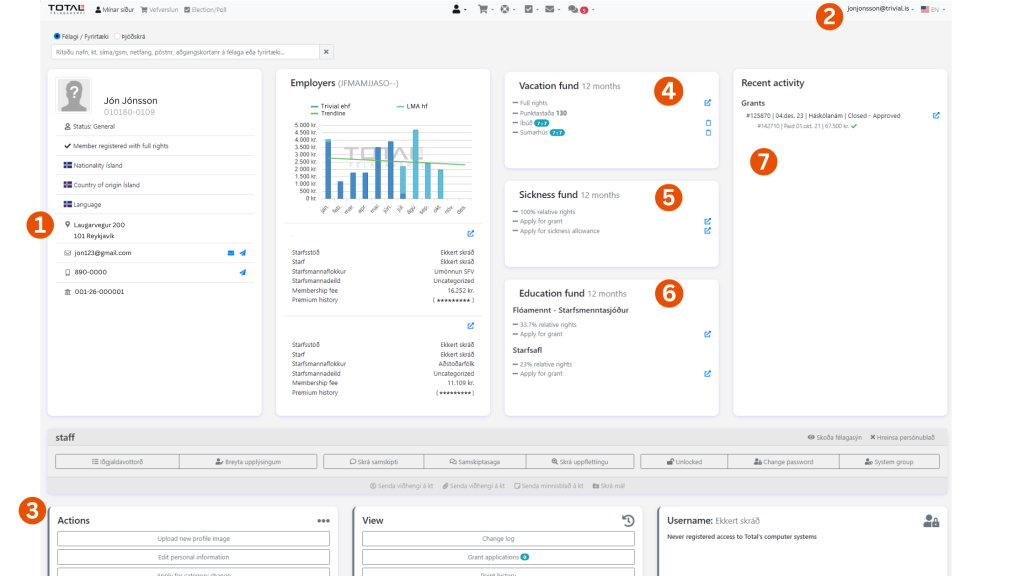
- A member has a separate area for most subsystems of Total. That way, members can see all grants from the health fund, an overview of sickness benefits, vacation rentals, educational grants and premium history over a longer period of time than is displayed on the personal sheet.
- A language flag shows the language in which a member views My Pages. It helps staff to decide in which language, for example, messages will be sent to the member in question. When mass messages are sent to many members and they are in three languages – this meaning determines which message each member receives.
- Here you can change part of your personal information, such as entering or changing information about your phone number, email address and bank account. It is also possible to register a different postal address if the member has a place of residence other than his legal domicile.
- Here is a link to book a holiday apartment or holiday house. It also states how many rental days a member can book and the points balance.
- Here are links to apply for a grant from the health fund on the one hand and sickness benefits on the other. It also states how many rights a member has. A member who is starting work may take a few months to acquire 100% rights.
- Here is a link to an application from educational funds and here you can see in which educational funds a member has rights. If a member has a right to two education funds, a total of 100% – the company adds the right to pay the full grant.
- Here’s a quick look at what’s going on at any given time – basically the last two moves in each category in the system.
How to book a holiday house
To access the booking page, click on the blue button next to Full rights in the holiday frame on the profile sheet. In the picture you can also see that next to Páskar 2024 (Easter 2024) is also a blue button that takes you as well to a booking page where you can apply for holiday house during the Easter period.
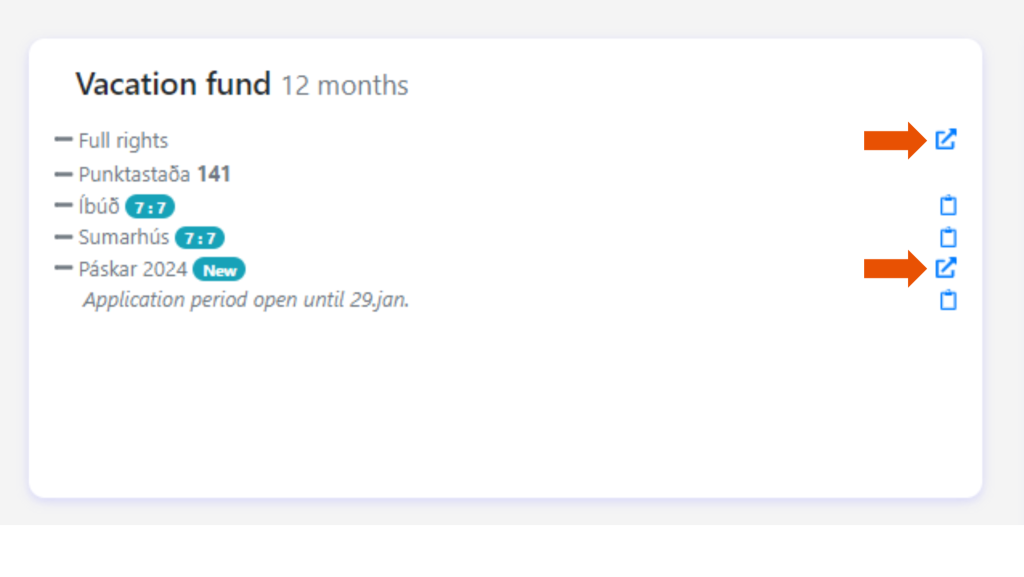
On the booking page you can see the areas around the country with available holiday houses. When you click on one of the areas, a list of the properties there opens (Vestfjörður in this example below) and at the same time you can see the booking status of each property in the relevant period.
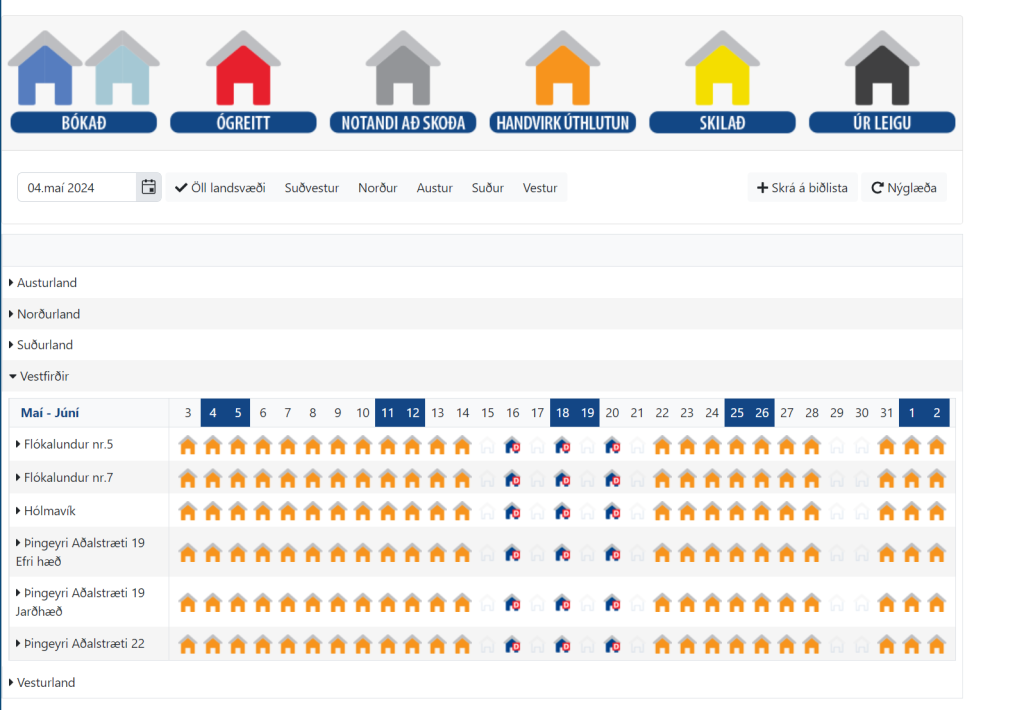
Booking area
You can perform various actions and get information when you go to the booking area on the personal page, such as an overview of previous rentals and more.
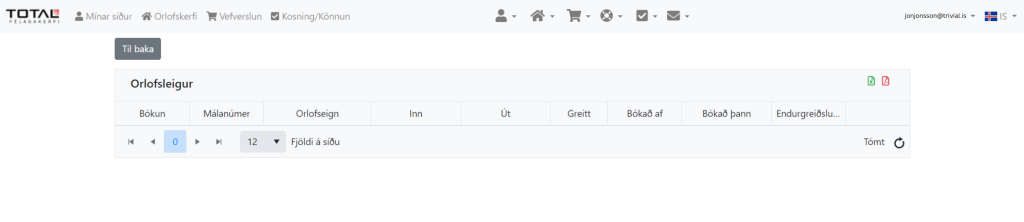
1. Members can access their rental agreement here as soon as rent is paid in full. A rental agreement will not be created until the rent is paid – but then it will appear here on the right in pdf format.
2. If a member wants to receive the rental agreement by e-mail, it is enough to click on the envelope icon, which will appear on the right side of the booking.
3. If a member wishes to post a comment about the rental – for example, a suggestion to the company about something that can be improved – a small chat window will appear on the right-hand side that can be clicked on.
4. When a member books a vacation rental, a confirmation fee of ISK 1,000 must be paid. At the same time, a claim is established in the member’s home bank, for the remaining rental amount. The claim must be paid no later than 10 days before the start of the rental, otherwise the rental will be cancelled.
Applying for a grant
When you click on Apply for a grant in the health fund frame on the personal sheet, this page appears:
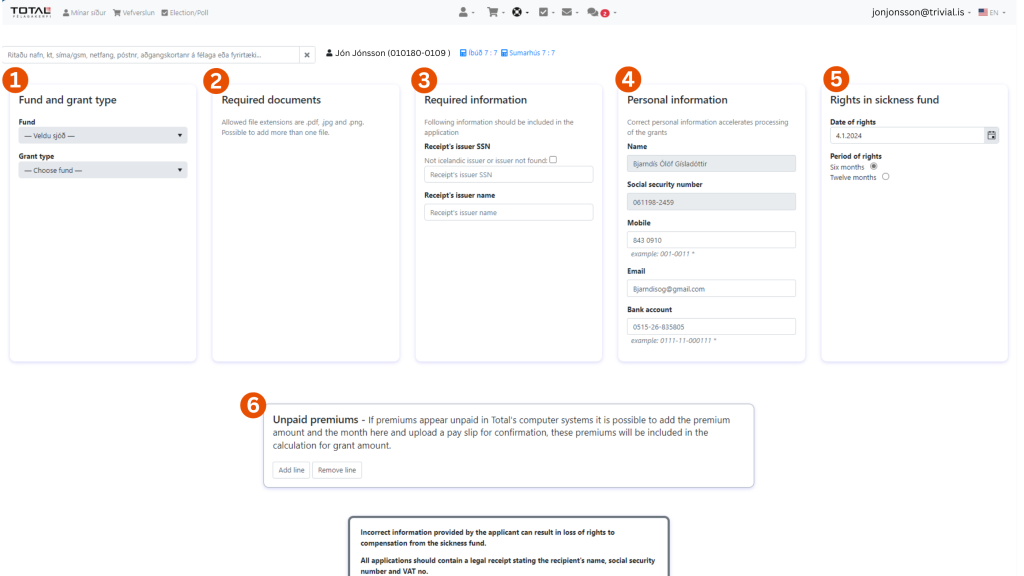
1. The first thing to choose is the grant type from the drop-down menu. The information will then appear. It states what the maximum amount of this type of grant is, what data must be submitted and what conditions apply to this specific grant. This information varies depending on the grant.
2. The next step is to upload the data that must be submitted in order to be able to process the application, for example a payment receipt.
3. Information about the issuer of the receipt must be entered.
4. Information about the applicant must be available, such as; name, social security number, mobile phone, email address and bank details. Otherwise, it is not possible to complete the transaction. If this information is available in the system, it will automatically appear here.
5. Information about the applicant’s rights in the fund to receive the grant being applied for is displayed here.
6. If the employer has not submitted the correct premiums, it can be corrected by uploading a payslip and entering the premium amount. Mistakes or stubbornness of the employer should not affect the member.
How to shop in Efling’s online store
In Efling’s online store, you can buy Icelandair coupons, the Camping Card, the Fishing Card, event tickets and more.
When My pages have been opened, click on online store/Vefverslun at the top of the page. Then a list of options appear that the member is offered to buy at favorable prices.
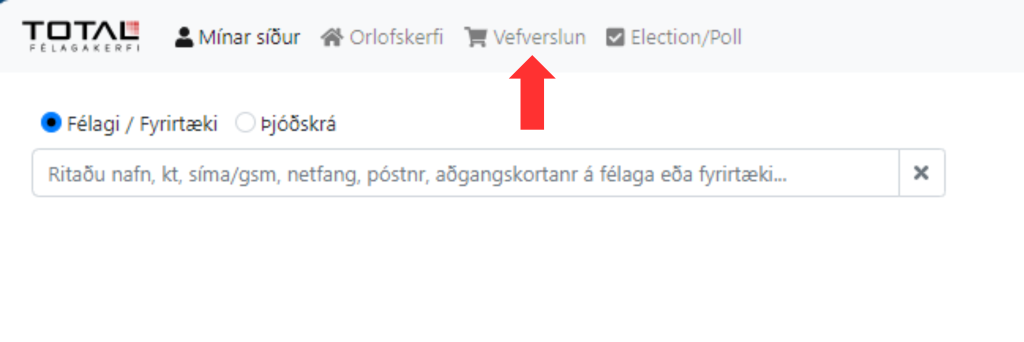
In order to buy a product click on the image of the shopping cart that can be seen below. Once the purchase has been completed, the member will receive an email with a receipt for the purchase.
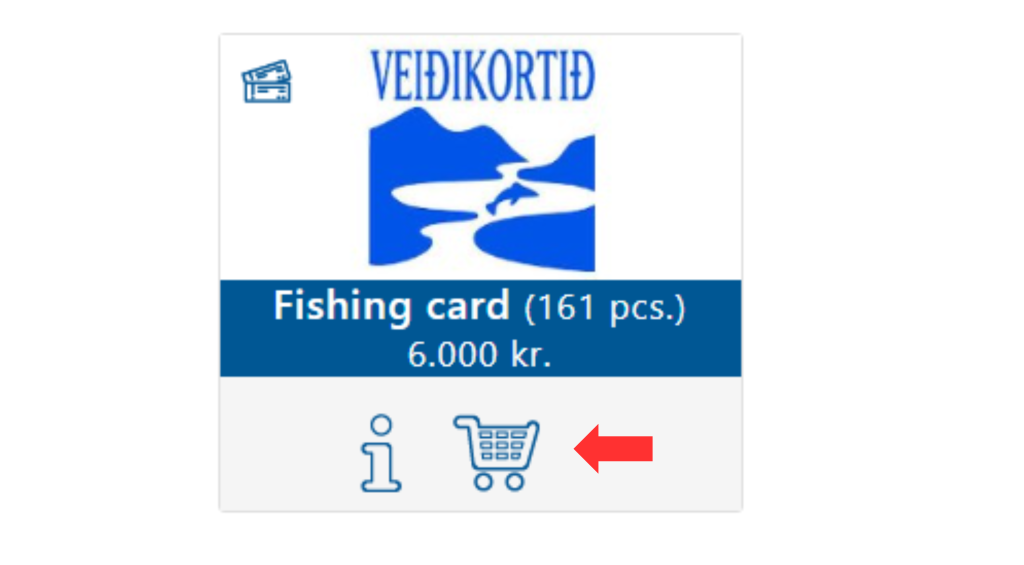
Sickness benefits
The application form for sickness benefits looks in most respects the same as the form for the grants. The biggest difference is that various additional certificates must be submitted, such as a medical certificate and an employer’s certificate, as well as information about personal discounts.
Application in education fund
The application form for grants from the education fund is in most respects comparable to applications from the health fund. Members of Efling can have the right to grants from three educational funds, depending on which collective agreement they work under. The system selects the correct fund. The applicant must first select the type of grant from the drop-down menu. Next, the applicant needs to upload a receipt and enter information about the issuer of the receipt. Finally, the applicant must ensure that the necessary information is available regarding e-mail address, phone number and bank account, so that the grant can be processed. The members’ fund is for members who receive a salary according to the company’s collective agreements with the Association of Icelandic Municipalities. Payments are made from the fund on February 1st every year, until 2024. Members about whom the company has all the information will be paid without doing anything. Missing information about a bank account, an application is created as soon as this information is correctly entered into the system. A member can do it himself on the personal page in Tótal.